Converting a PDF to Word while preserving formatting can be tricky. Fonts, tables, images, and layouts often get distorted during conversion. In this detailed guide, we’ll explore the best tools and methods to convert PDFs to Word without losing formatting, whether you need a free or paid solution.
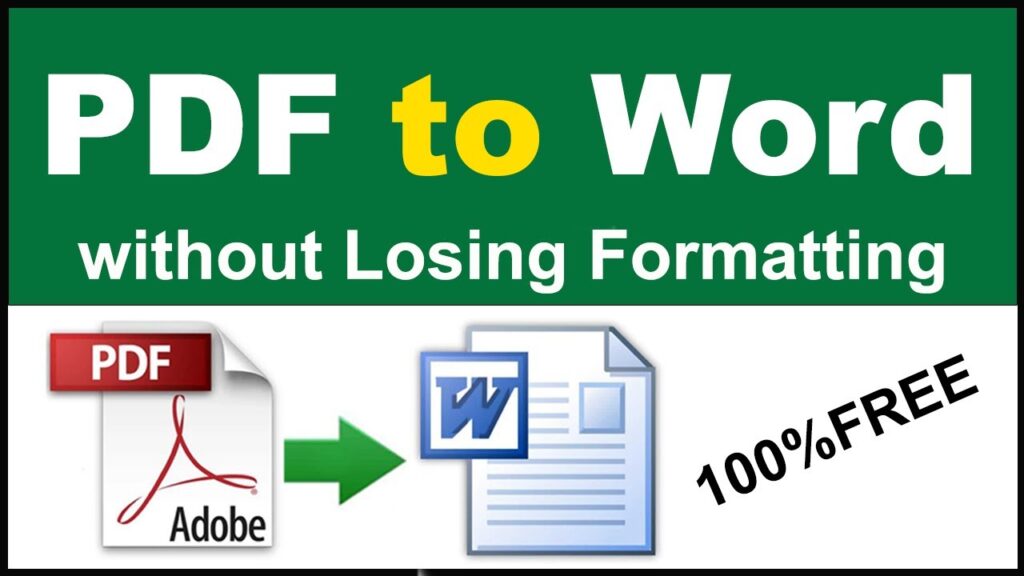
Why Does PDF-to-Word Conversion Lose Formatting?
PDFs are fixed-layout documents, while Word files are editable and flow-based. Common issues include:
❌ Font changes (PDF fonts not installed on your PC)
❌ Misaligned tables and text
❌ Image positioning errors
❌ Loss of hyperlinks and headers/footers
The key is using the right converter and following best practices.
Best Methods to Convert PDF to Word Without Losing Formatting
1. Microsoft Word (Built-in Converter) – Best for Simple Files
✅ Free (if you have Word)
✅ Preserves basic formatting, tables, and images
❌ Struggles with complex layouts
Steps:
- Open Microsoft Word (2013 or later).
- Click File > Open and select your PDF.
- Word will warn about conversion – click OK.
- Save as .docx (File > Save As > Word Document).
Best for: Simple PDFs with minimal graphics.
2. Adobe Acrobat Pro (Most Accurate) – Best for Professionals
✅ Near-perfect formatting retention
✅ Handles tables, fonts, and complex layouts
❌ Expensive ($19.99/month)
Steps:
- Open the PDF in Adobe Acrobat Pro.
- Click Export PDF > Microsoft Word (.docx).
- Choose “Keep Original Layout”.
- Click Export and save the file.
Best for: Business documents, legal files, and design-heavy PDFs.
3. Online Converters (Free & Easy) – Best for Quick Jobs
✅ No software needed
✅ Good for basic text retention
❌ Privacy risks (avoid sensitive files)
Top Free Online Converters:
- iLovePDF (keeps tables & fonts well)
- Smallpdf (clean interface, 2 free files/day)
- PDF2DOC (handles complex layouts better than most)
Steps (Using iLovePDF):
- Go to iLovePDF.com.
- Upload your PDF.
- Click “Convert to Word”.
- Download the file.
Best for: Casual users with non-sensitive documents.
4. OCR Tools (For Scanned PDFs) – Best for Image-Based PDFs
If your PDF is scanned (not selectable text), use OCR (Optical Character Recognition) tools:
Best OCR Tools:
- ABBYY FineReader (Most accurate, paid)
- Nitro PDF Pro (Good balance of price & quality)
- OnlineOCR.net (Free, limited pages)
Steps (Using ABBYY FineReader):
- Open the PDF in ABBYY.
- Select “Convert to Word”.
- Enable “Keep Original Formatting”.
- Export and review for errors.
Best for: Scanned books, handwritten notes, or image-heavy PDFs.
Comparison Table: Best PDF-to-Word Converters
| Tool | Formatting Accuracy | Best For | Free? |
|---|---|---|---|
| Microsoft Word | Medium | Simple text docs | ✅ (With Word) |
| Adobe Acrobat | Excellent | Professional use | ❌ (Paid) |
| iLovePDF | Good | Quick online use | ✅ (Limited) |
| ABBYY FineReader | Best (OCR) | Scanned PDFs | ❌ (Paid) |
Tips to Prevent Formatting Loss
✔ Use the original fonts (embed fonts in PDF before converting).
✔ Check tables manually (they often misalign).
✔ Avoid complex layouts (resume templates may break).
✔ Edit in “Print Layout” view (Word’s “Web Layout” distorts formatting).
Final Verdict: Best Method for You
- For perfect formatting → Adobe Acrobat Pro (paid).
- For free & decent quality → Microsoft Word or iLovePDF.
- For scanned PDFs → ABBYY FineReader (OCR).
Meta Description:
“Learn how to convert PDF to Word without losing formatting! Compare Adobe Acrobat, Microsoft Word, and free online tools for the best results in 2024.”
- Best Free Project Management Software for Small Teams (2025 Guide)
- Best Free Invoice Software for Freelancers (2025 Guide)
- Best Free Game Recording Software for PC (2025 Guide)
- The Best CPU & GPU Benchmarking Tools in 2025 (Detailed Guide)
- How to Convert PDF to Word Without Losing Formatting (2024 Guide)