Recording gameplay is essential for gamers, streamers, and content creators. Whether you want to capture epic moments, create tutorials, or stream on platforms like Twitch and YouTube, having the right recording software is crucial. While paid options like Camtasia and Dxtory exist, many free alternatives offer excellent performance without costing a dime. In this guide, we’ll explore the best free game recording software for PC, their features, and how to choose the right one for your needs.
Key Features to Look for in Game Recording Software
Before picking software, consider these factors:
✅ Performance Impact – Should use minimal CPU/GPU resources to avoid lag.
✅ Recording Quality – Supports at least 1080p at 60FPS for smooth footage.
✅ Audio Capture – Records game audio + microphone separately.
✅ Editing Features – Basic trimming, overlays, and export options.
✅ File Size & Formats – Saves in MP4, MKV, or other compressed formats.
Best Free Game Recording Software for PC
1. OBS Studio – Best for Advanced Users & Streamers
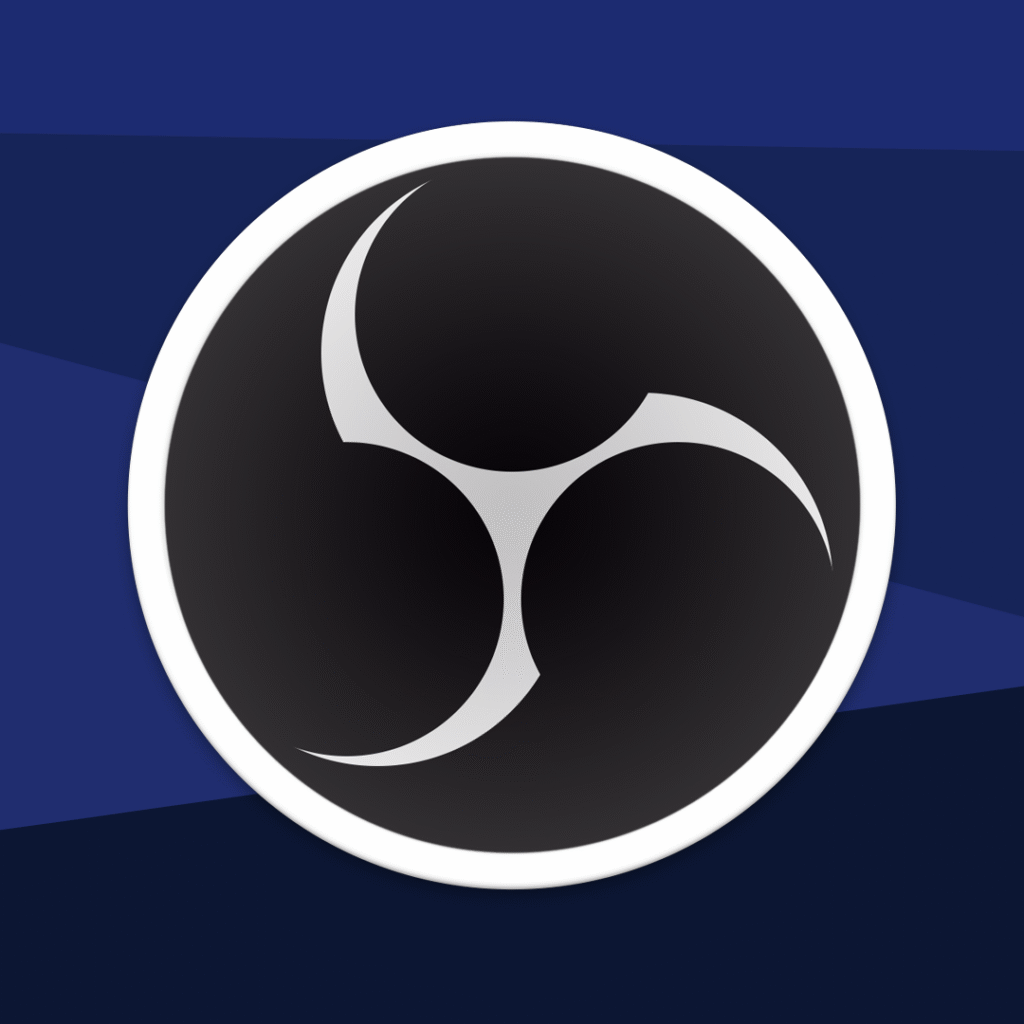
Pros:
✔ Open-source & completely free
✔ Supports 4K/60FPS recording
✔ Customizable overlays & scenes
✔ Great for streaming + recording
Cons:
❌ Steeper learning curve for beginners
Best for: Streamers, YouTubers, and advanced users who need customization.
2. NVIDIA ShadowPlay – Best for NVIDIA GPU Users

Pros:
✔ Minimal performance impact
✔ Instant Replay feature (saves past gameplay)
✔ Records in 1080p/60FPS with low file size
Cons:
❌ Only works with NVIDIA GPUs (GTX 600+ series)
Best for: Gamers with NVIDIA graphics cards who want hassle-free recording.
3. AMD ReLive – Best for AMD GPU Users
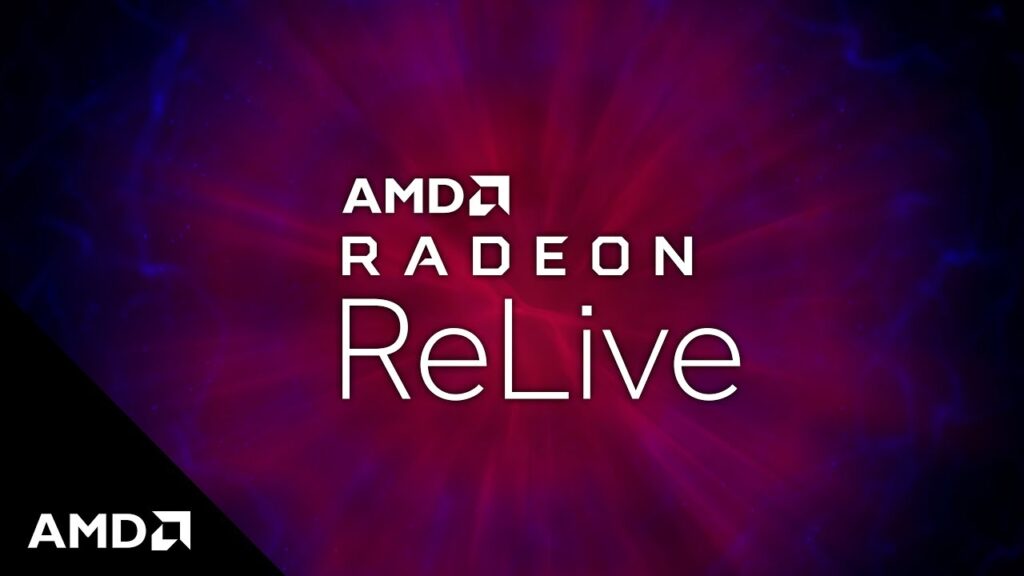
Pros:
✔ Built into AMD drivers (no extra install)
✔ Supports 1440p/60FPS
✔ Low system resource usage
Cons:
❌ Limited to AMD Radeon GPUs
Best for: AMD users who want a lightweight, high-quality recorder.
4. Windows Game Bar – Best Built-in Option
Pros:
✔ Pre-installed on Windows 10/11
✔ Simple one-click recording (Win + Alt + R)
✔ Low performance impact
Cons:
❌ Limited customization
❌ No microphone mixing
Best for: Casual gamers who need quick recordings.
5. Bandicam (Free Version) – Lightweight with Watermark
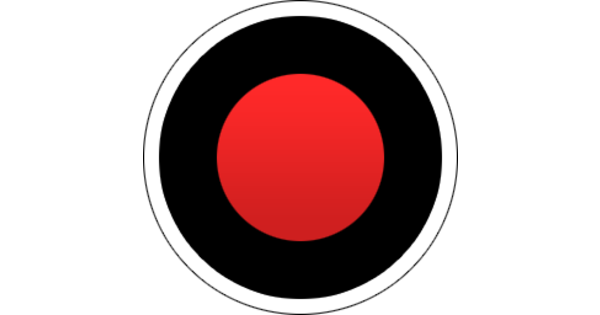
Pros:
✔ Easy to use
✔ Good for low-end PCs
Cons:
❌ Free version has a watermark
❌ Limited to 10-minute recordings
Best for: Users who need a simple recorder and don’t mind a watermark.
6. FlashBack Express – Best for Beginners

Pros:
✔ Very simple interface
✔ Supports webcam overlay
✔ Exports in multiple formats
Cons:
❌ Max 720p/30FPS in free version
Best for: New users who want an easy, no-frills recorder.
Comparison Table: Best Free Game Recorders
| Software | Best For | Max Quality | Performance Impact | Watermark? |
|---|---|---|---|---|
| OBS Studio | Advanced users | 4K/60FPS | Moderate | No |
| NVIDIA ShadowPlay | NVIDIA users | 1080p/60FPS | Low | No |
| AMD ReLive | AMD users | 1440p/60FPS | Low | No |
| Windows Game Bar | Casual recording | 1080p/60FPS | Low | No |
| Bandicam Free | Light recording | 1080p/30FPS | Low | Yes |
| FlashBack Express | Beginners | 720p/30FPS | Low | No |
How to Choose the Right Software
- For Streamers & YouTubers → OBS Studio (most features)
- For NVIDIA Users → ShadowPlay (best performance)
- For AMD Users → ReLive (built-in, efficient)
- For Casual Recording → Windows Game Bar (simplest)
- For Beginners → FlashBack Express (easiest)
Optimization Tips for Smoother Recordings
🎮 Lower in-game graphics if recording causes lag.
💾 Use an SSD to avoid storage bottlenecks.
🔄 Close background apps (Chrome, Discord) to free up RAM.
⚙ Adjust bitrate (10,000-20,000 kbps for 1080p).
Final Verdict
If you want the best free game recording software for PC, here’s our top pick:
🏆 OBS Studio – Most versatile, great for streaming and recording.
🥇 ShadowPlay/ReLive – Best for NVIDIA/AMD users who want performance.
🎯 Windows Game Bar – Best for quick, no-setup recordings.
Try a few options and see which works best for your setup.